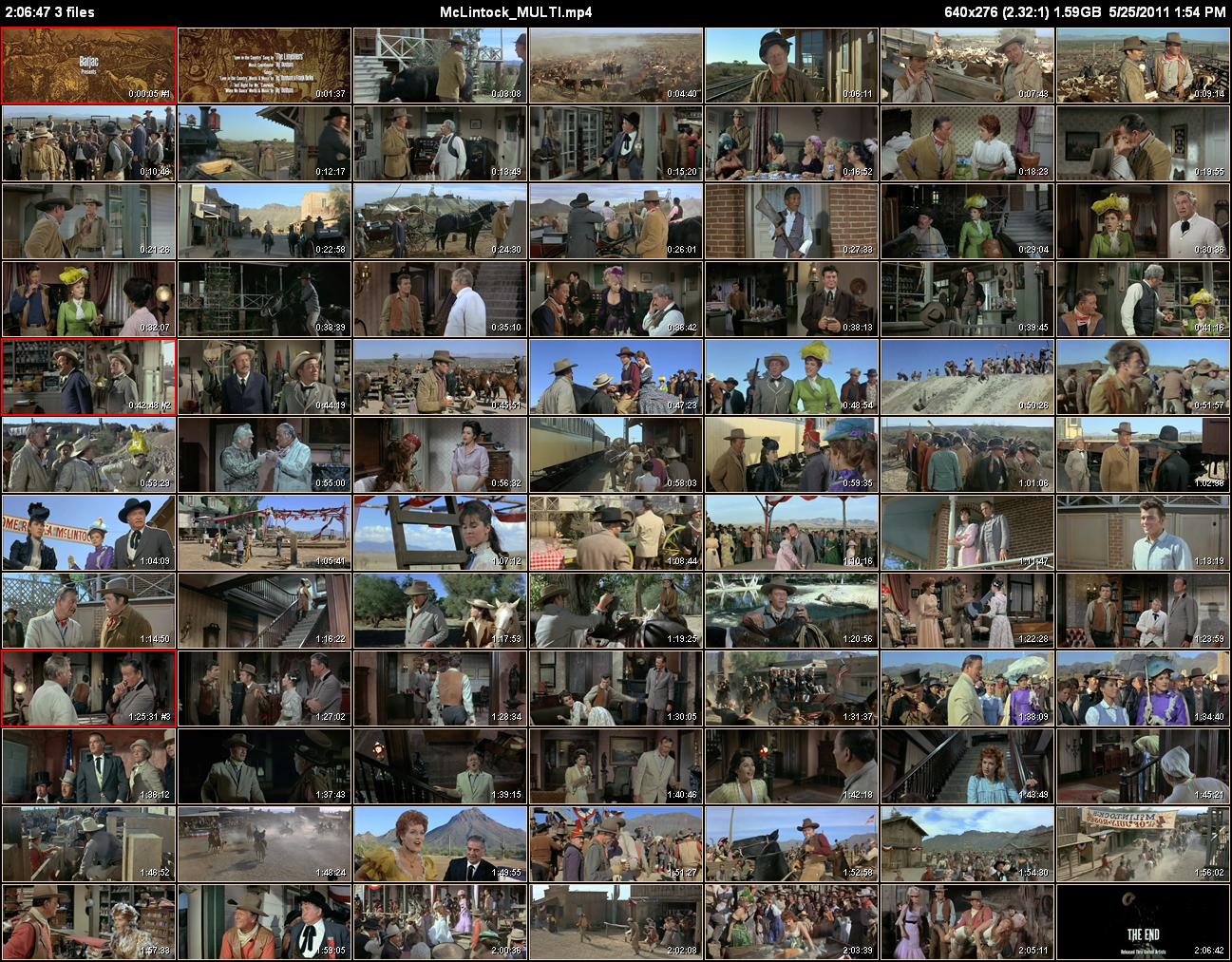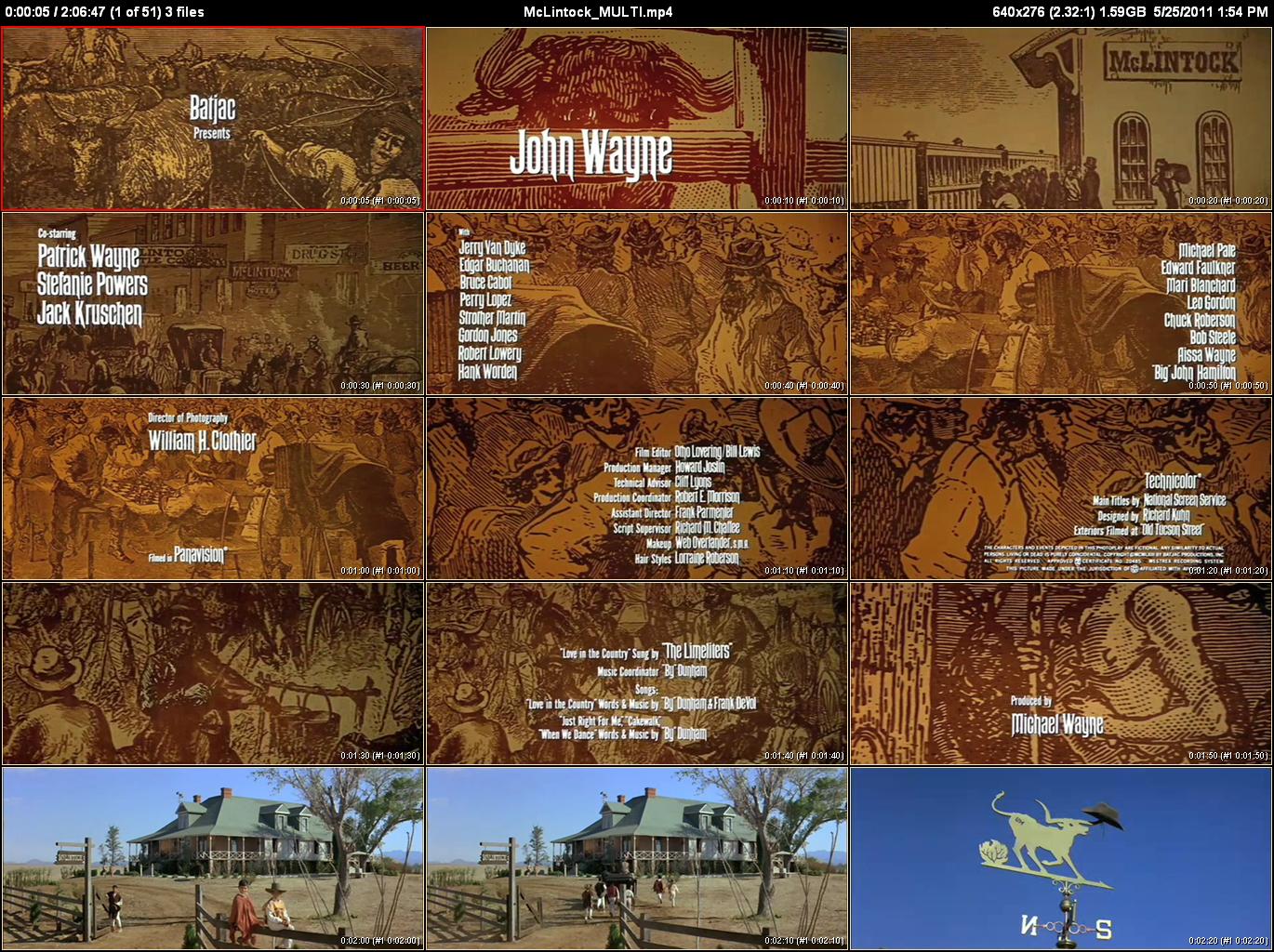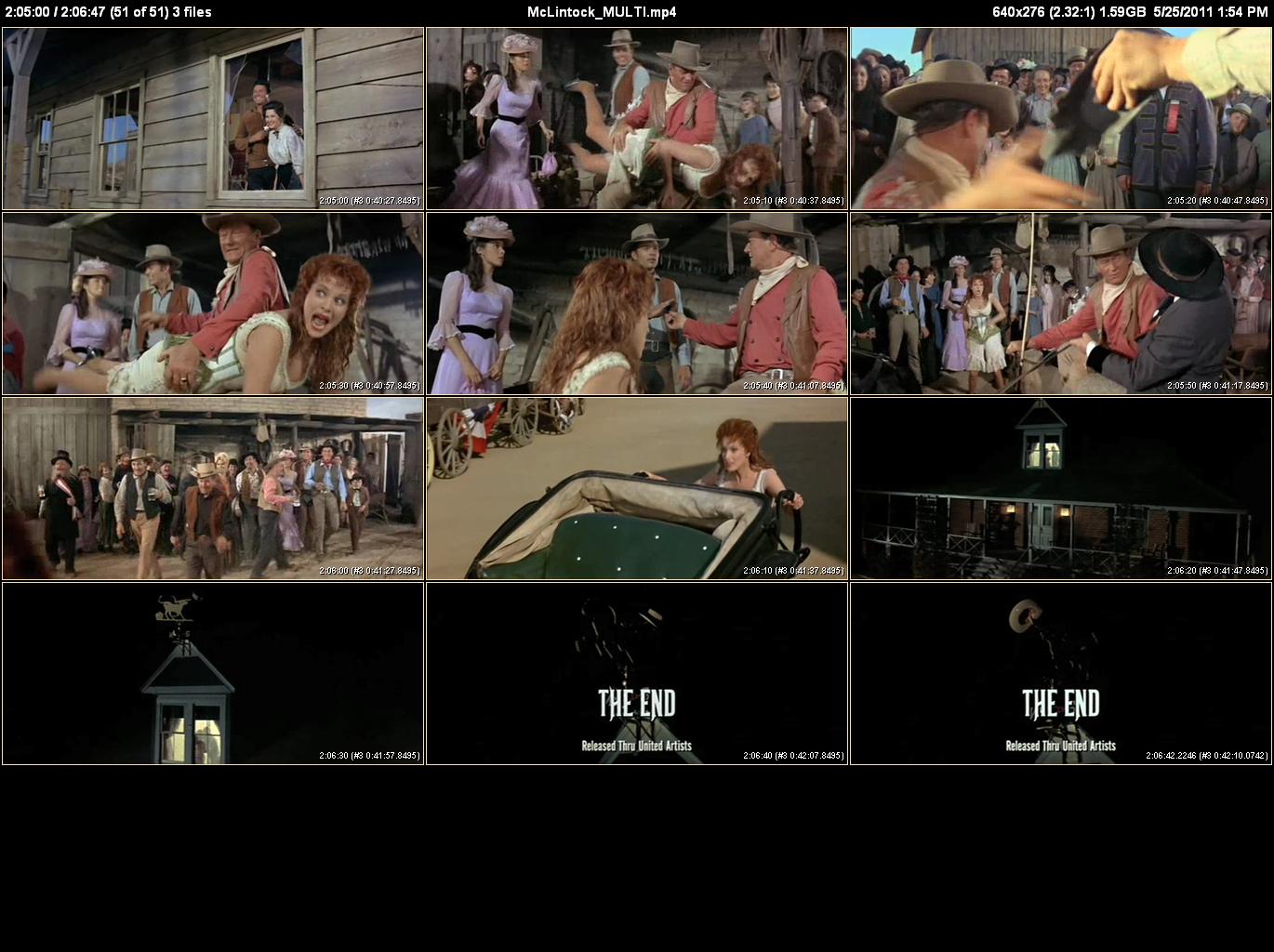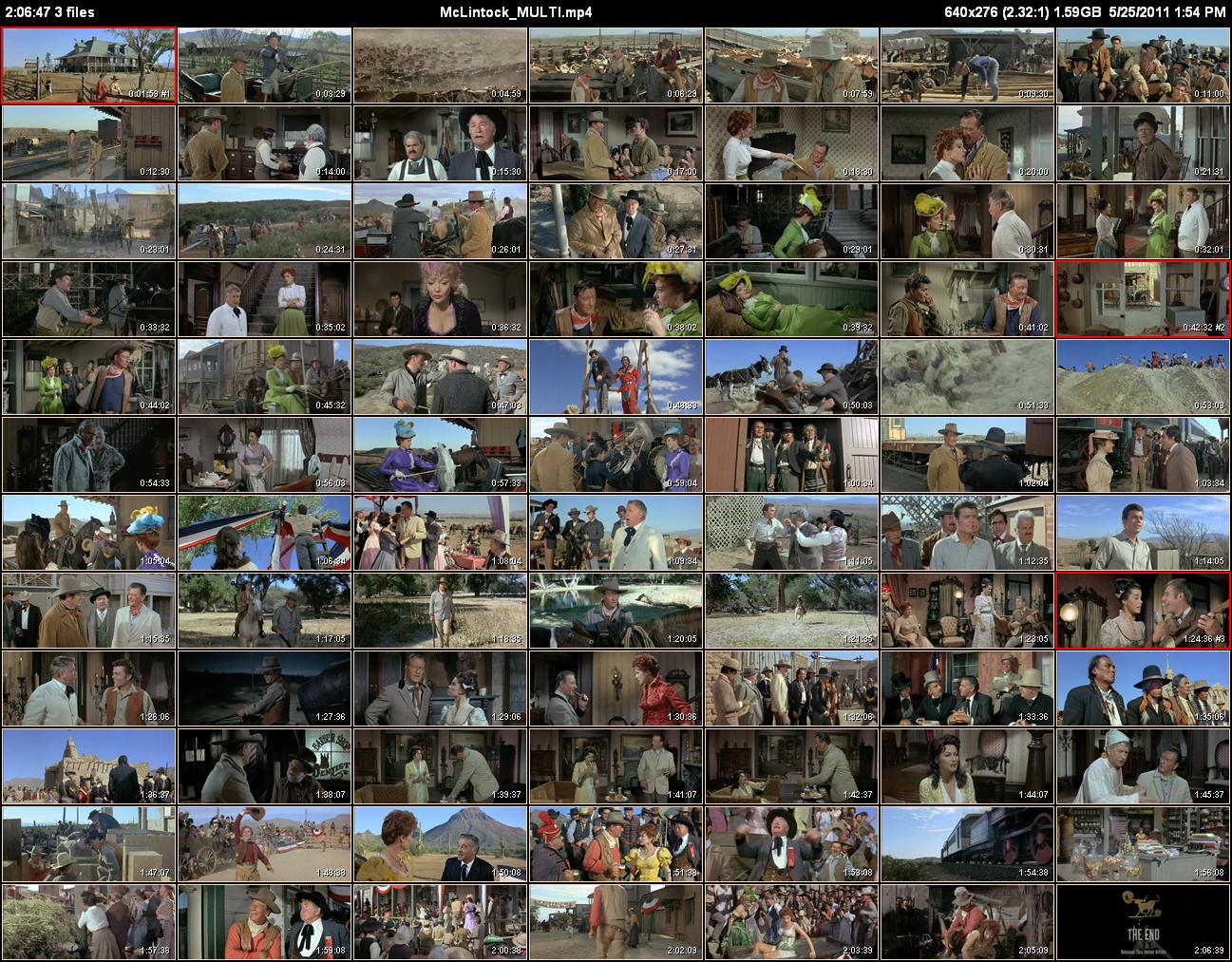Thumbnail a multi-part video¶
See Multi-Part Video Files for the details but basically some video files are really meant to be watched as a single entity. That being the case, you might also want to treat them as one group when generating thumbnails.
Instead of using the -d, --directory option as discussed in Thumbnail an entire directory (which will treat each file separately), specifying a videofilename with the wildcard character * in it will treat all matching files as one “fileset”.
Basic operation¶
To demonstrate this I made a multi-part video by splitting up the 1.5GB version of “McLintock! (1963)” into three pieces:
C:\McLintock (1963)\multipart\
McLintock_part01.mp4
McLintock_part02.mp4
McLintock_part03.mp4
You can find the MediaInfo info on these files here.
To generate a single Overview page and a single set of Detail pages for these files do:
cd "C:\McLintock (1963)\multipart"
clatn "McLintock_part*.mp4"
which will tell you:
Processing C:\McLintock (1963)\multipart\McLintock_part01.mp4 ...
Processing C:\McLintock (1963)\multipart\McLintock_part02.mp4 ...
Processing C:\McLintock (1963)\multipart\McLintock_part03.mp4 ...
0:00:15 Total time to create AVFileSet.
Thumbnails Range 0:00:05.000 -> 2:06:42.224
Thumbnail Duration 2:06:37.224 (Total 2:06:47.224)
Generating 84 181x78 thumbnails on a 7x12 Overview page.
0:00:12 to create Overview thumbnails.
84 thumbnails created. 0.14 seconds / thumbnail.
Generating 762 452x195 thumbnails every 10 seconds on 51 3x5 Detail pages.
0:01:34 to generate Detail page thumbnails.
762 thumbnails created. 0.12 seconds / thumbnail.
0:02:02 overall time to process McLintock_MULTI.mp4.
0:02:02 Total time.
and create these thumbnail pages:
If you compare these pages with the ones generated in Thumbnailing a Widescreen Video, you’ll see that the actual thumbnail images are identical.
There are some differences, however, that supply additional helpful information when looking at thumbnail pages for multi-part videos.
The upper-left corner of the Overview page displays the number of files in the video in addition to its total duration. The name of the video has _MULTI added to it to further indicate that this page was made from a composite of individual video files.
The first thumbnail from each part has the file number added to its timestamp and is highlighted with a different colored border to make it slightly easier to notice the location of the file splits. This makes it possible to determine which file a thumbnail actually came from in case you want to view the file in your media player.
The upper-left corner of the Detail pages also adds the display of the number of files and _MULTI_ is added to the video name.
The thumbnail times indicate both the time from the actual start and the time from the beginning of each individual file along with the file number. The first thumbnail from each part is again be highlighted with a different colored border.
Most (all?) media players aren’t capable of jumping to the cumulative time within a set of files (with the exception of the special case of DVDs). Using the Detail page timestamps, however, you can open up the correct file in a media player and jump to the exact time in the video when the thumbnail was taken.
Skipping the credits of a multi-part video¶
Of course, it’s possible to use Command-Line Options to customize the thumbnail generation of multi-part videos. For example, here’s how you would skip the credits on the Overview thumbnail page:
clatn -i 0 -s 0:1:59 -e 2:06:39 "McLintock_part*.mp4"
with this result:
If you compare this with the page generated in Skip the video credits, you’ll again see that the actual thumbnails are identical.