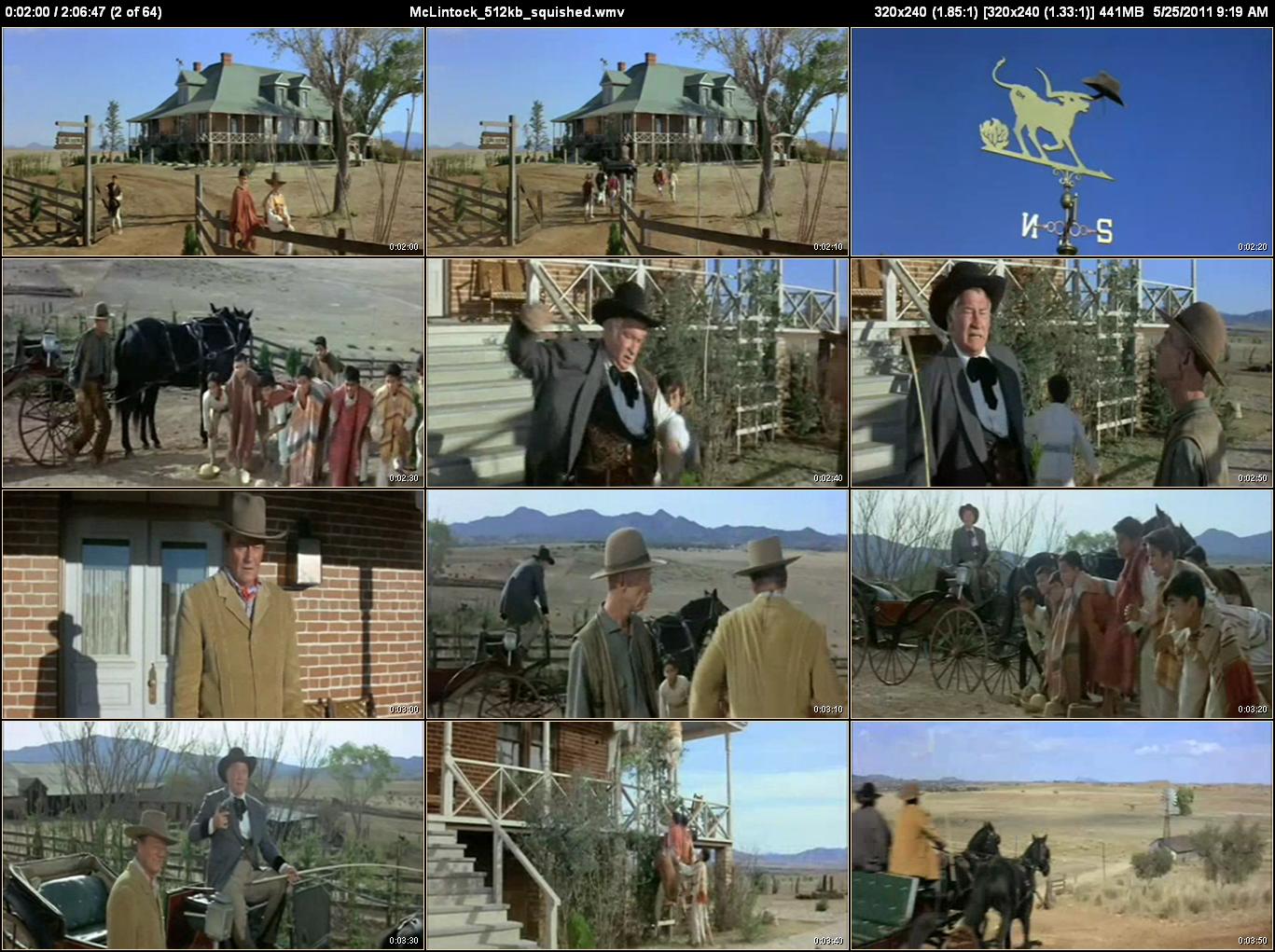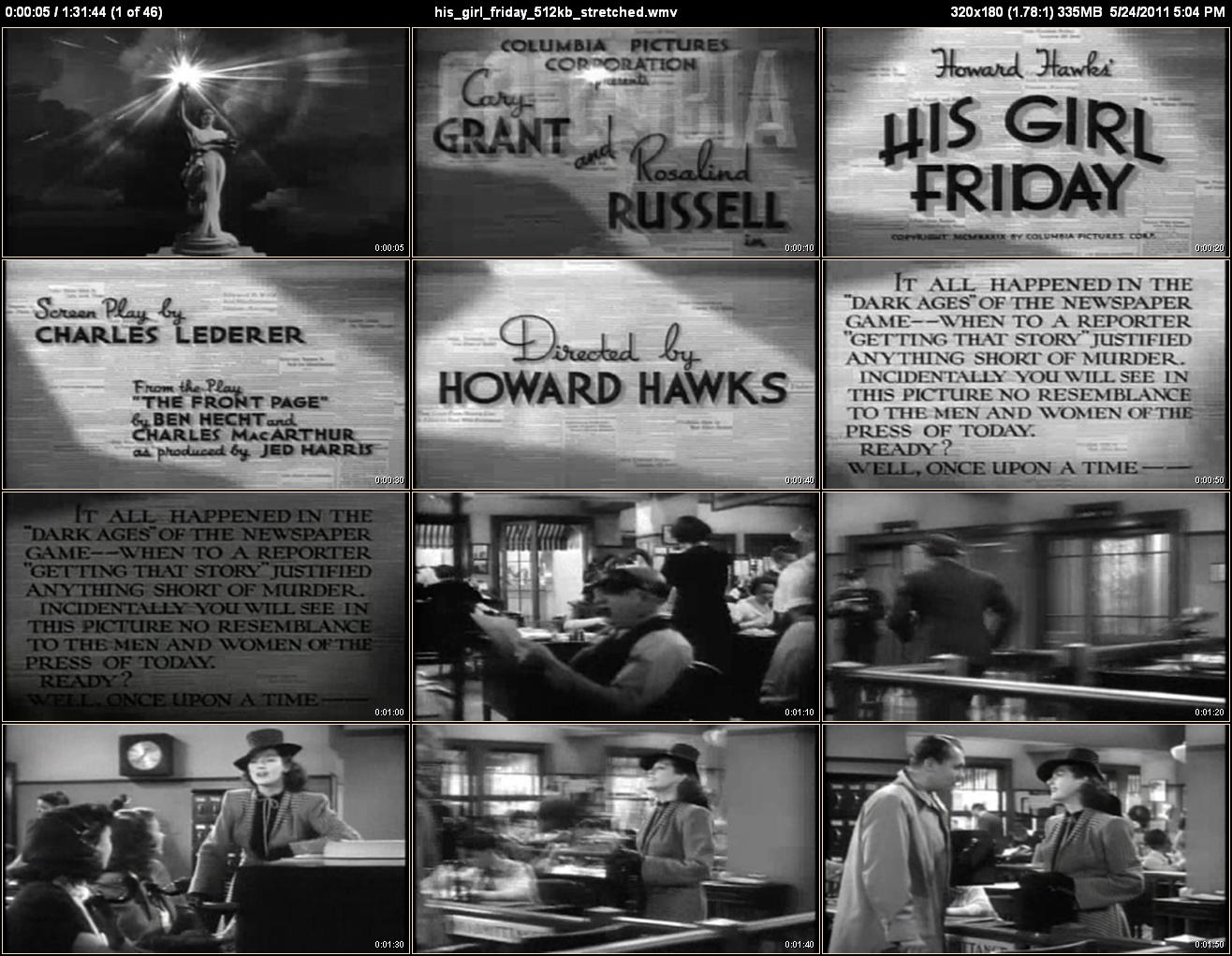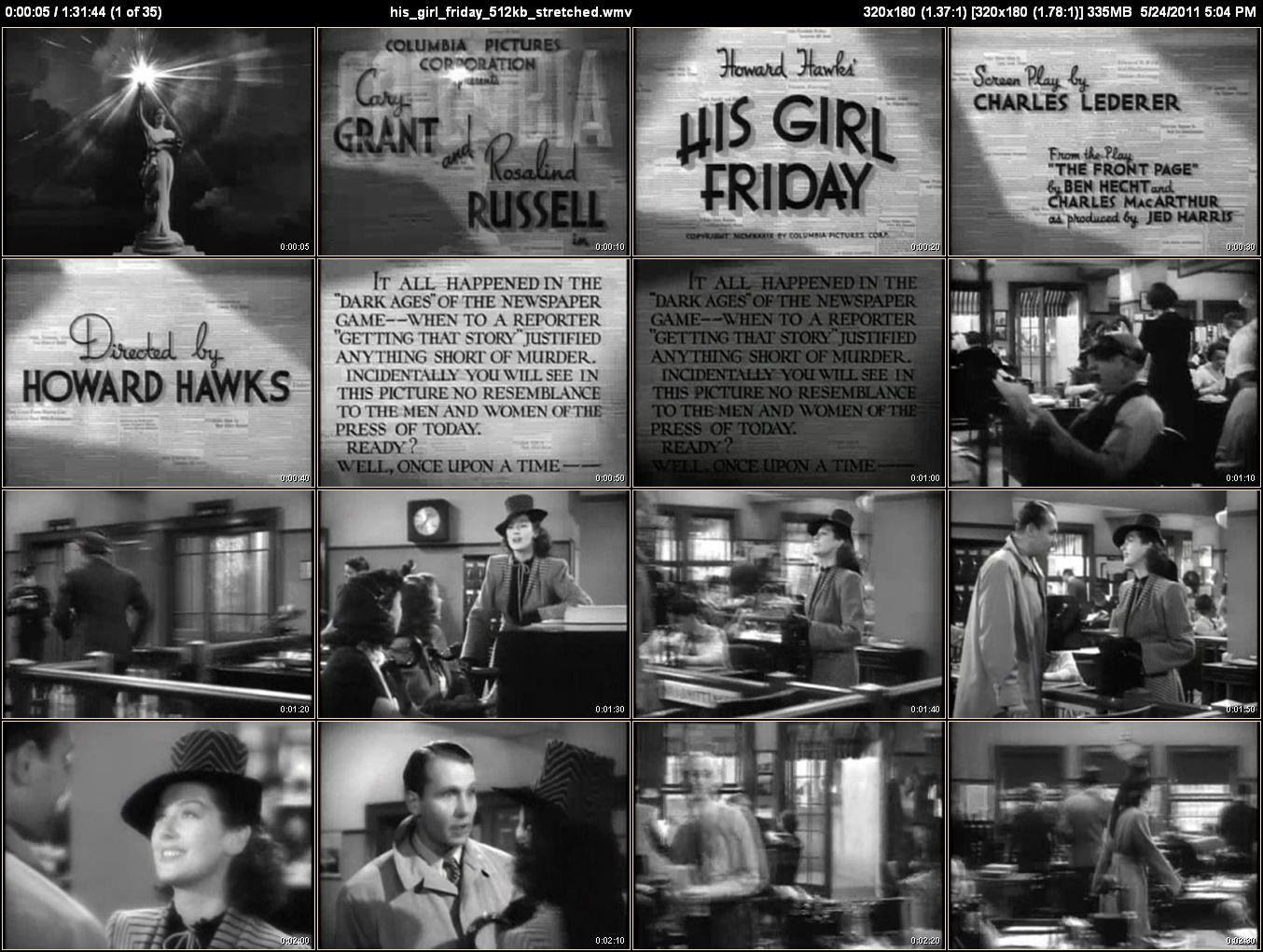Fix distorted thumbnails¶
Distorted thumbnails that are squished or stretched are the result of videos that have the wrong aspect ratio. In order to fix these videos you have to either know the correct aspect ratio (by looking it up somewhere) or try various values until you get something that looks right. If you’re guessing, first use one of the ratios suggested here.
Squished Thumbnails¶
If the people in your thumbnails look too tall and skinny, in all likelihood your video has been been “squished”. In order to fix a squished video you specify an aspect ratio to the -t, --stretch option that is larger (wider) than the actual video frame’s aspect ratio. This will stretch the thumbnails back out to give them their correct appearance.
If you look at the full-size image of the above thumbnail page by clicking on it, you’ll see that it says 320x240 (1.33:1) in the upper-right corner, which is the video frame size and its aspect ratio.
Since we need an aspect ratio that’s larger than 1.33, a reasonable place to start is to assume that the video really has an 1.85 aspect ratio:
cd "C:\McLintock (1963)\squished"
clatn -v- --stretch 1.85 McLintock_512kb_squished.wmv
During the testing phase you don’t need to thumbnail the entire movie. Just type Ctrl+C to abort CLAutoThumbnailer after the first few Detail thumbnail pages have been created.
While this is better, it still doesn’t seem quite right. If you look at “McLintock! (1963)”s technical specifications page at IMDB, you’ll see that the Aspect Ratio is specified as 2.35 : 1.
Now that we know that the video’s aspect ratio is really 2.35, use that:
clatn -v- --stretch 2.35 McLintock_512kb_squished.wmv
This indeed looks much better.
Also notice that the upper right of the thumbnail page now says 320x240 (2.35:1) [320x240 (1.33:1)]. When you have two values for the frame size and aspect ratio — one inside square brackets — it means the thumbnails are created from something other than the original video frames. The dimensions inside the square brackets are the original dimensions, while the other numbers are the actual frame and aspect ratio used to create the thumbnails. While these thumbnails use the entire video frame, the aspect ratio is 2.35 instead of the original 1.33 (thus indicating that the video has been stretched to make the thumbnails).
Stretched Thumbnails¶
If the people in your thumbnails look short and fat, in all likelihood your video has been been “stretched”. In order to fix a stretched video you specify an aspect ratio to the -t, --stretch option that is smaller (narrower) than the actual video frame’s aspect ratio. This will squeeze the thumbnails to give them their correct appearance.
If you look at the full-size image of the above thumbnail page by clicking on it, you’ll see that it says 320x180 (1.78:1) in the upper-right corner, which is the video frame size and its aspect ratio.
Looking at “His Girl Friday (1940)”s technical specifications at IMDB, the Aspect Ratio is actually supposed to be 1.37 not 1.78, so use that:
cd "C:\His Girl Friday (1940)\stretched"
clatn -v- --stretch 1.37 his_girl_friday_512kb_stretched.wmv
This looks fine, but since I made this distorted video myself using Microsoft Expression Encoder 4, I know that the original video’s aspect ratio was in fact, 1.33. This just shows that you shouldn’t necessarily expect perfection when correcting thumbnail distortion — be satisfied with anything that looks good to you.
Notice that the upper right of the thumbnail page now says 320x180 (1.37:1) [320x180 (1.78:1)]. While these thumbnails use the entire video frame, the aspect ratio is 1.37 instead of the original 1.78 (thus indicating that the video has been squeezed to make the thumbnails).