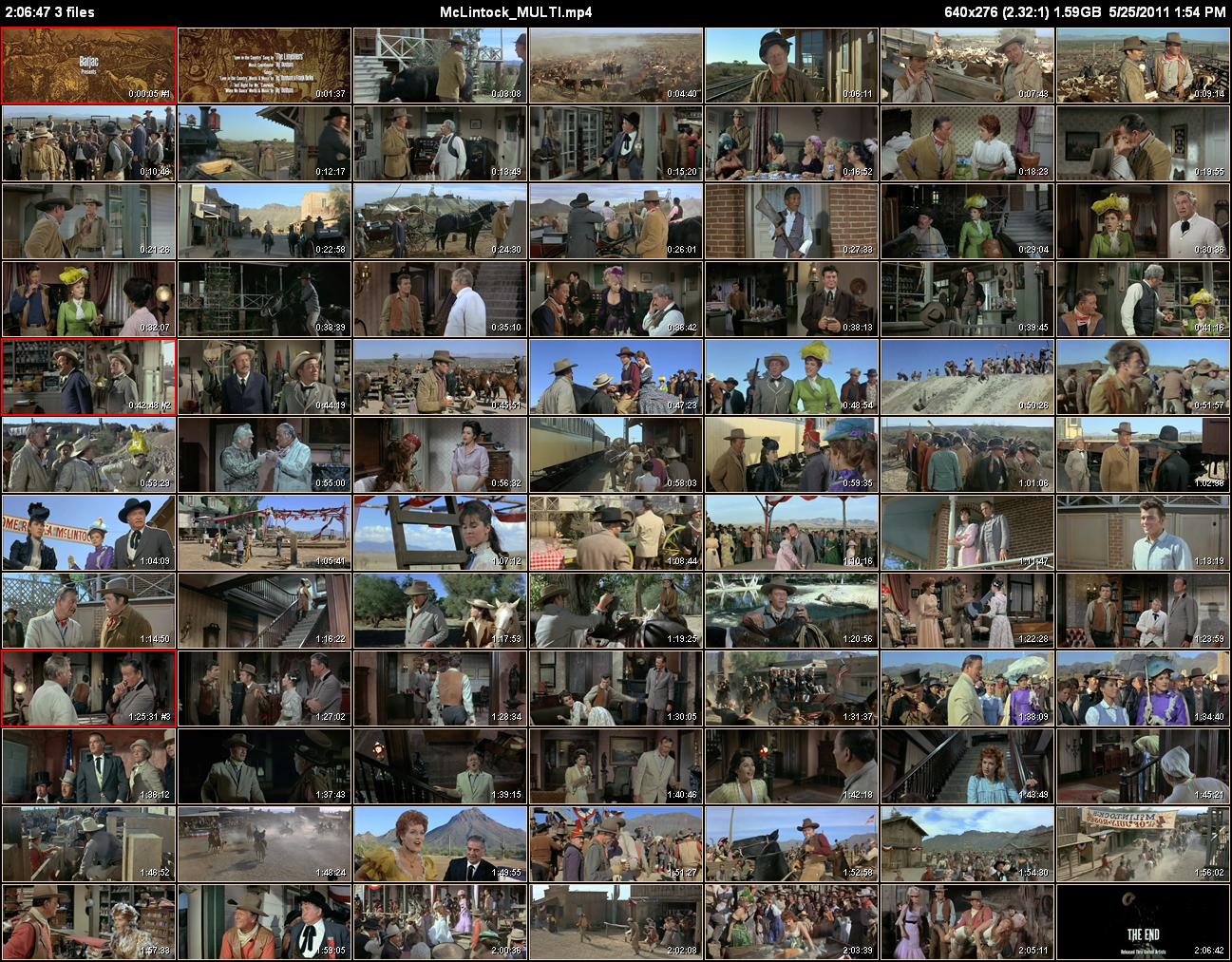Overview Thumbnail Page¶
An Overview thumbnail page is a single JPEG image for an entire video file, typically with a larger number of rows and columns (in the range of 9-12) than Detail Thumbnail Pages . The Overview page can be turned off with the -v- option.
An Overview thumbnail page has a filename that looks like originalfilename_overview.jpg.
The header line of an Overview page contains on the left side the total duration of the video (not the thumbnailing duration specified with the -s, --start and -e, --end options); the video filename in the middle; and the video frame dimensions (and aspect ratio), video file size, and the file modified date & time on the right side.
If you have two values for the frame size and aspect ratio — one inside square brackets — it means the thumbnails are created from something other than the original video frames. The dimensions inside the square brackets are the original dimensions and aspect ratio, while the other numbers are the actual frame and aspect ratio used to create the thumbnails. This can occur when Auto Aspect Ratio Adjustment is enabled, or the -p, --crop, -t, --stretch, or --rect options have been used.
The Overview page for Multi-Part Video Files supplies additional helpful information. The filename now looks like originalfilename_MULTI_overview.jpg.
The upper-left corner of the Overview page displays the number of files in the video in addition to its total duration. The name of the video has _MULTI added to it to further indicate that this page was made from a composite of individual video files.
The first thumbnail from each part has the file number added to its timestamp and is highlighted with a different colored border to make it slightly easier to notice the location of the file splits. This makes it possible to determine which file a thumbnail actually came from in case you want to view the file in your media player.