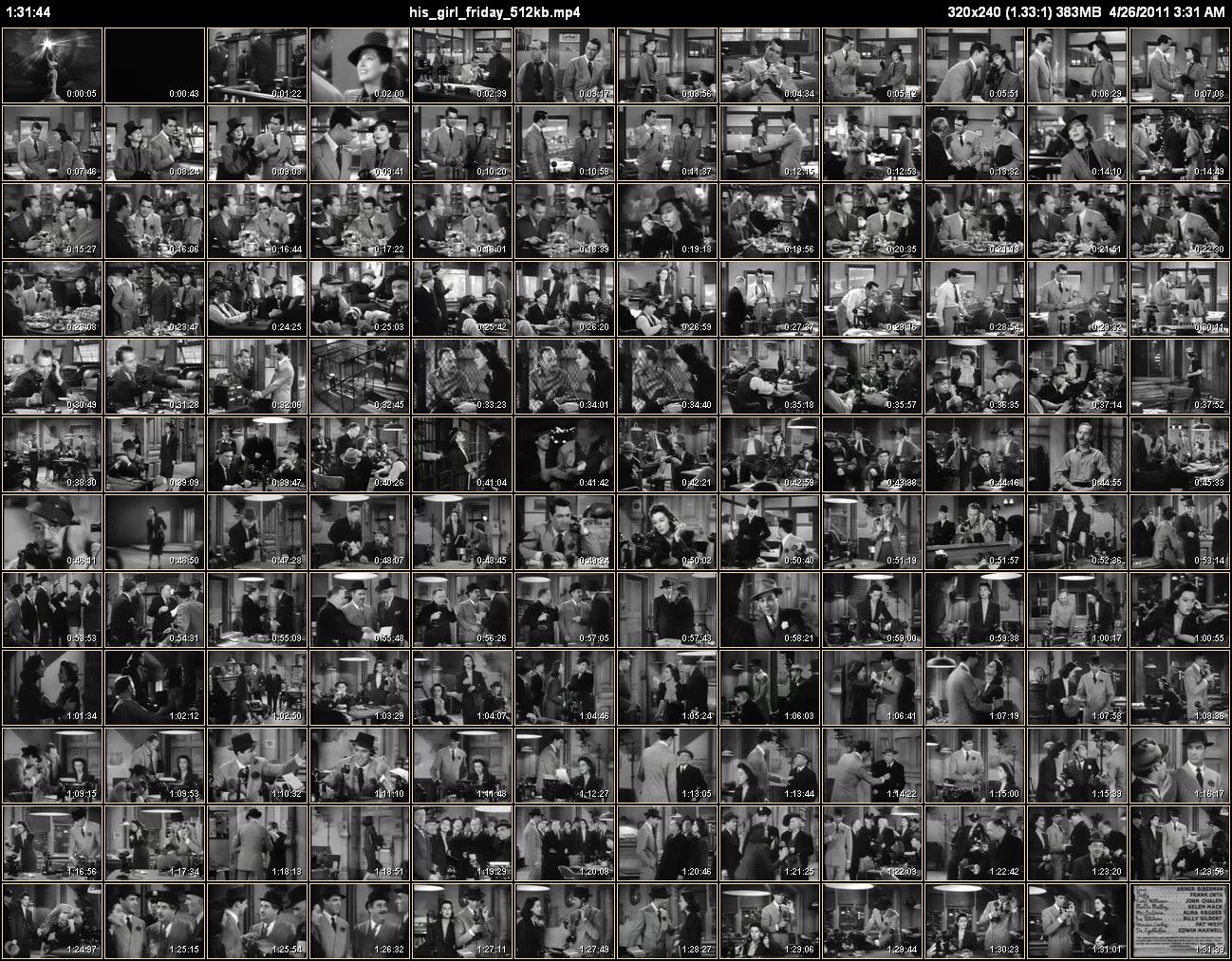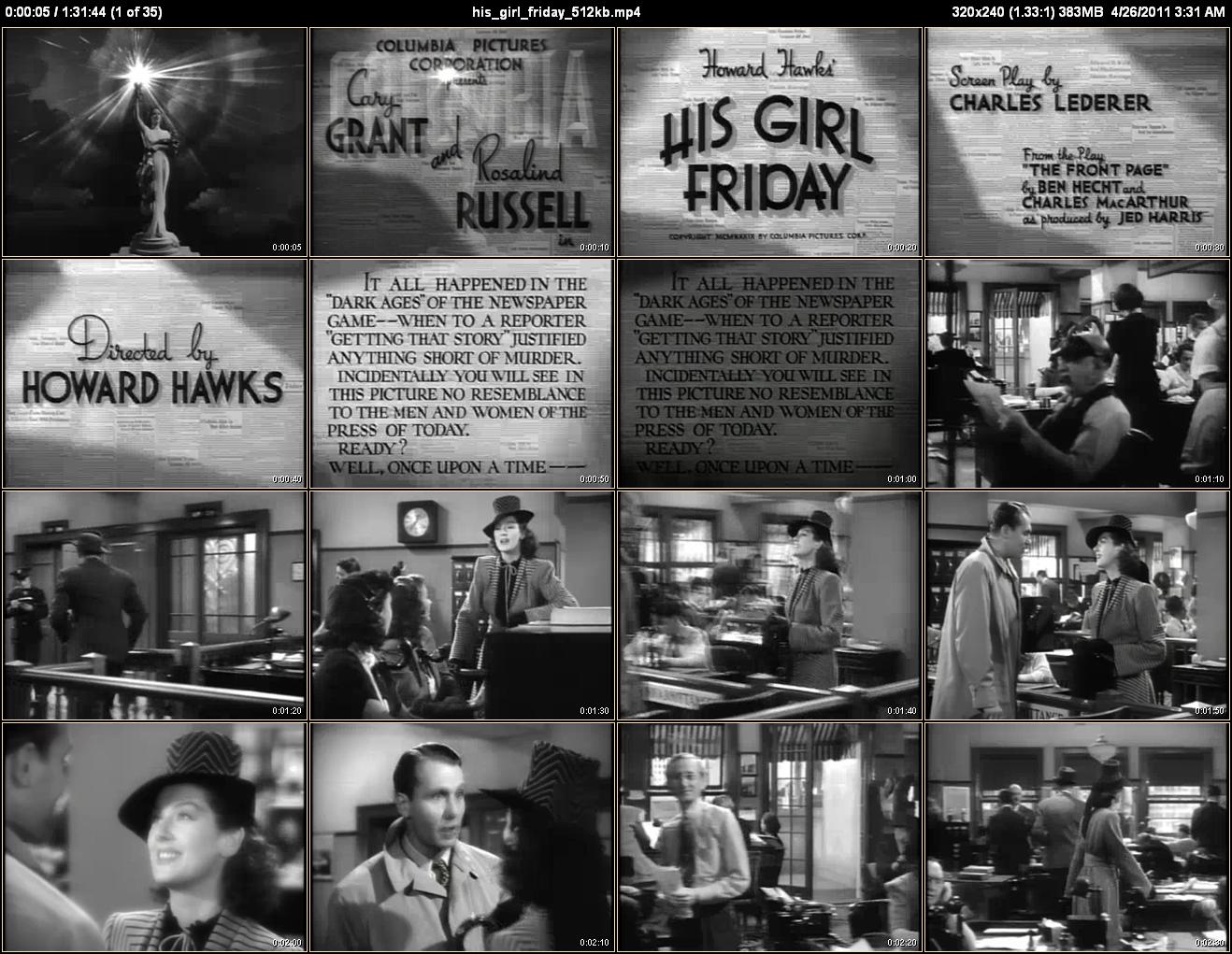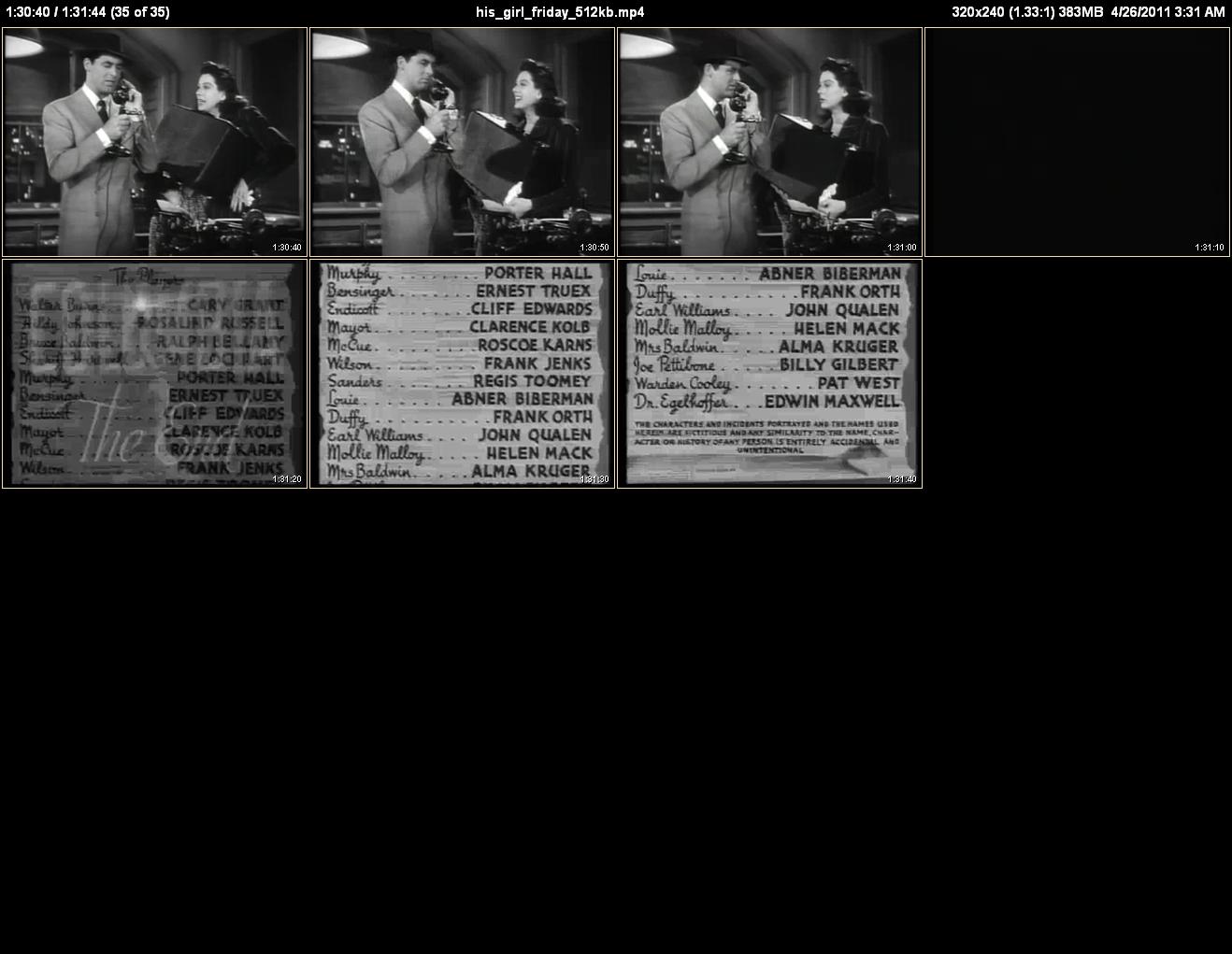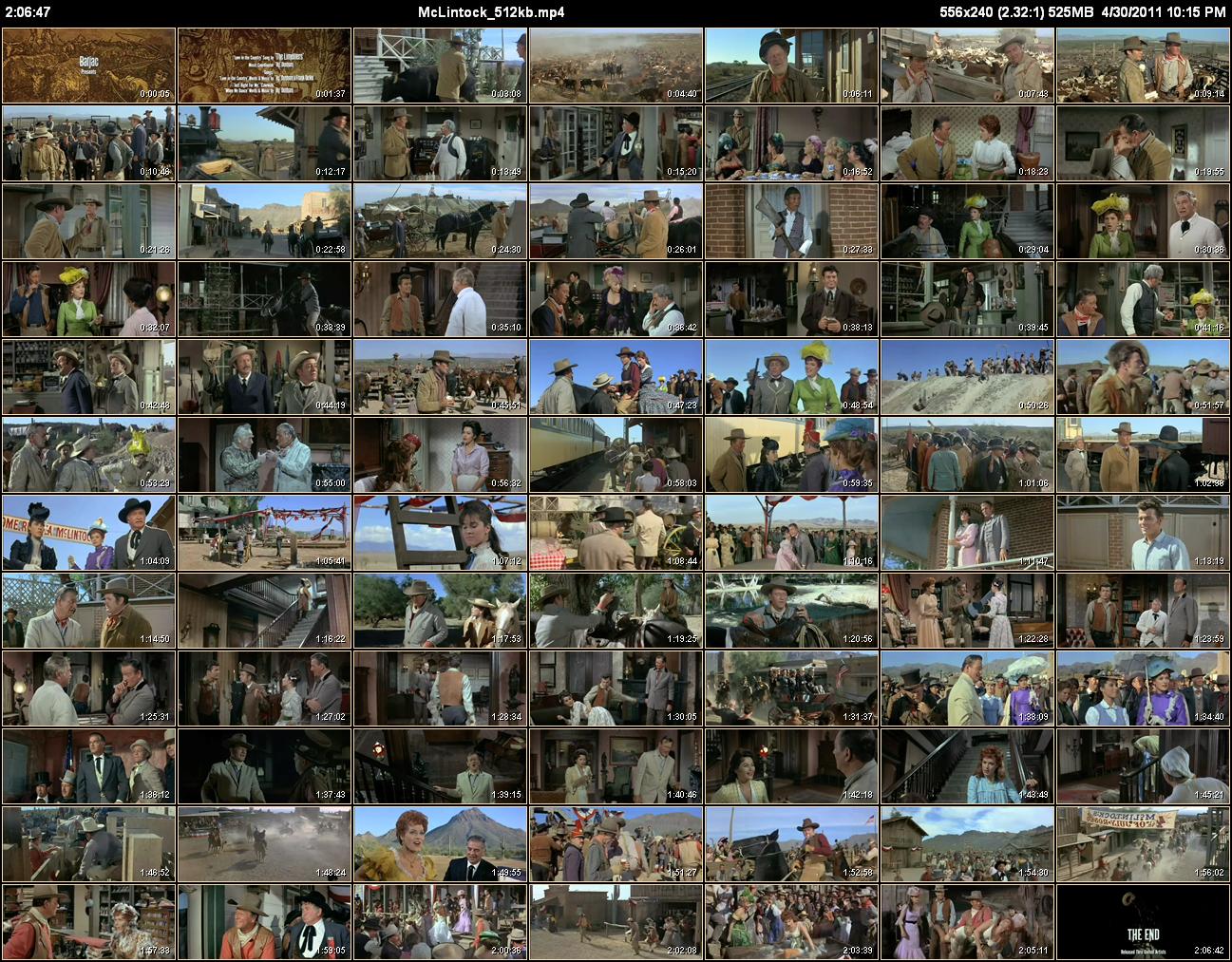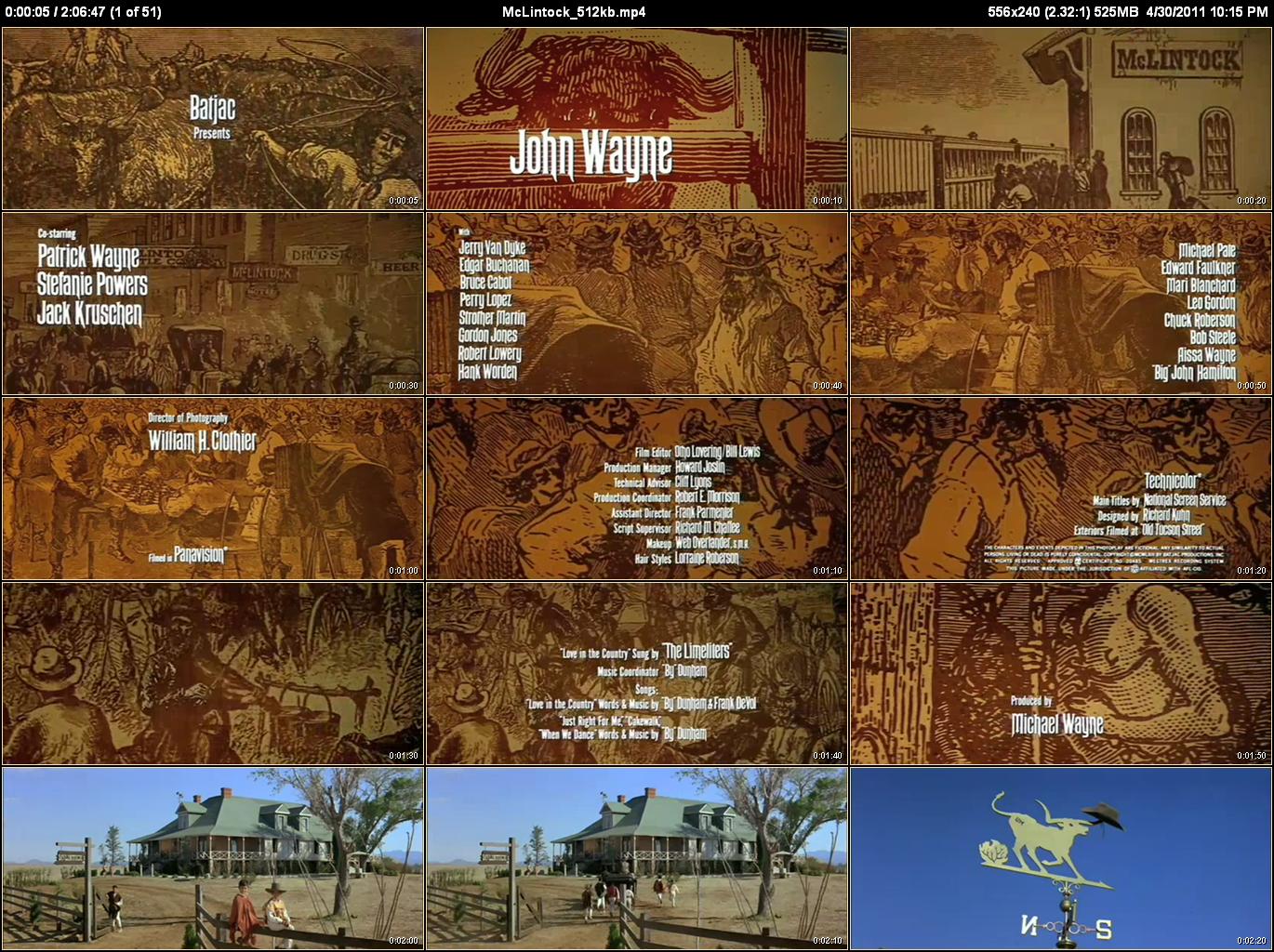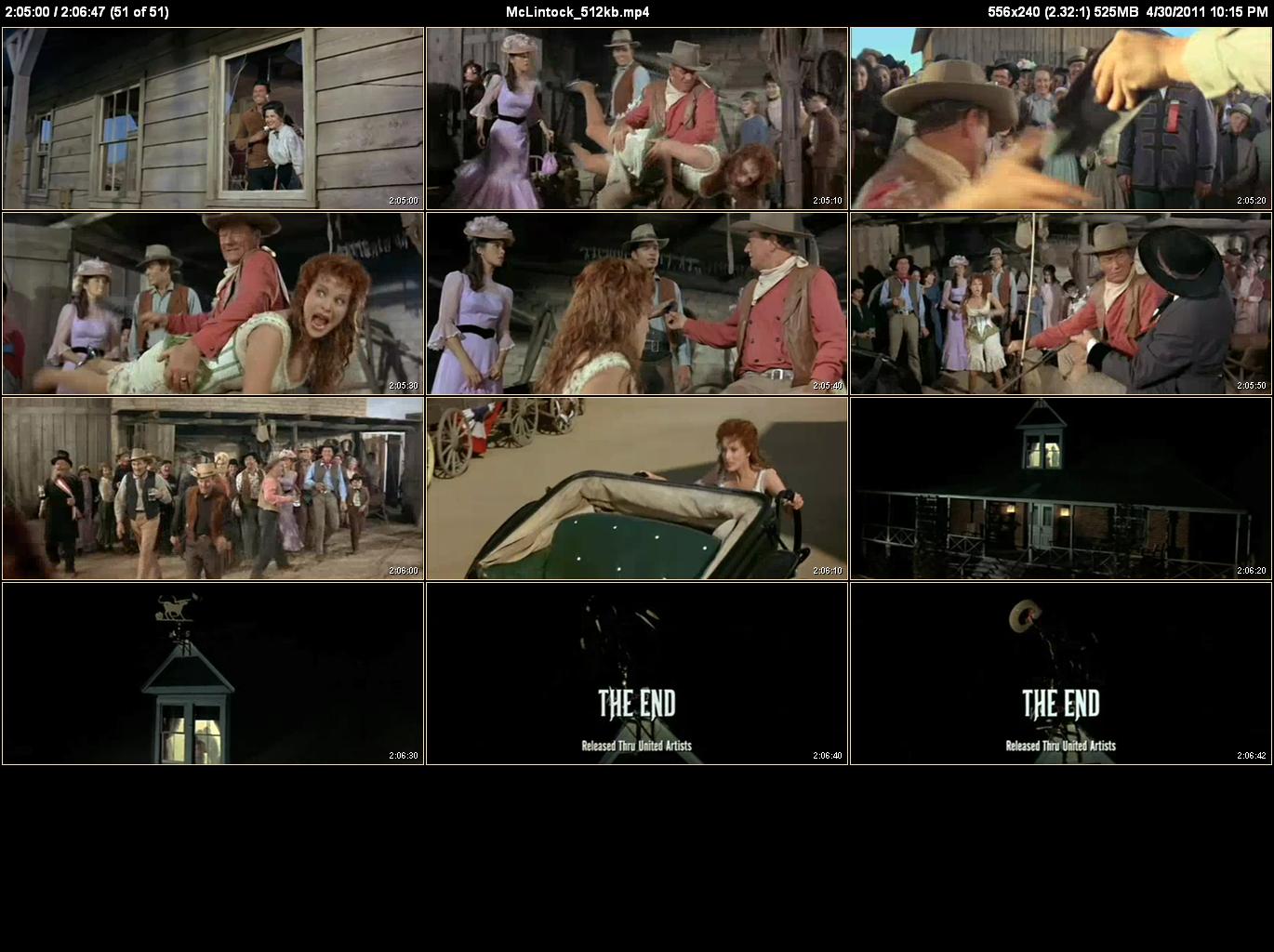Quick Start¶
The following assumes you’ve downloaded the public domain his_girl_friday_512kb.mp4 and McLintock_512kb.mp4 videos mentioned in the Sample Files section but you can substitute any other video files.
Basic Operation¶
Open up a Command Prompt window and type the following:
cd "C:\His Girl Friday (1940)\mp4"
clatn "his_girl_friday_512kb.mp4"
you’ll see:
Processing C:\His Girl Friday (1940)\mp4\his_girl_friday_512kb.mp4 ...
and after a some seconds (depending on how long it takes your computer to open up a 382.6MB file) you’ll see:
0:00:11 Total time to create AVFileSet.
Thumbnails Range 0:00:05.000 -> 1:31:39.521
Thumbnail Duration 1:31:34.521 (Total 1:31:44.521)
Generating 144 104x78 thumbnails on a 12x12 Overview page.
and then an “animation” that changes every time a new Overview thumbnail is created followed by a percent complete indicator. When this is done you’ll see:
0:00:13 to create Overview thumbnails.
144 thumbnails created. 0.09 seconds / thumbnail.
and then Detail page thumbnail generation starts:
Generating 552 325x244 thumbnails every 10 seconds on 35 4x4 Detail pages.
and again an “animation” is displayed that changes every time a new thumbnail is created followed by a percent complete indicator. When it’s done, you’ll see:
0:00:48 to generate Detail page thumbnails.
551 thumbnails created. 0.09 seconds / thumbnail.
0:01:13 overall time to process his_girl_friday_512kb.mp4.
0:01:13 Total time.
At this point you’ll have the following new files in the C:\His Girl Friday (1940)\mp4 folder:
CLAutoThumbnailer.log
his_girl_friday_512kb_overview.jpg
his_girl_friday_512kb_page0001_00_00_05,jpg
his_girl_friday_512kb_page0002_00_02_40.jpg
...
his_girl_friday_512kb_page0035_01_30_40.jpg
The three sets of numbers at the end of the detail page filenames are the time of the first thumbnail on that page in hours_minutes_seconds format. This makes it easy to find thumbnails at a particular time in a video.
Here’s a sample of what the generated thumbnail pages look like (click on the images to see them at full scale):
We can see that the thumbnail timestamp is very accurate by comparing the thumbnail generated at 01:30:40 to the frame displayed at that time by Microsoft Expression Encoder 4 and BS.Player:
CLAutoThumbnailer.log is just a text file that stores details on the thumbnailing operation. It contains:
Command Line: his_girl_friday_512kb.mp4
Processing C:\His Girl Friday (1940)\mp4\his_girl_friday_512kb.mp4 ...
0:00:10.14 to create Microsoft.Encoder.AudioVideoFile.
0:00:00.67 to create Microsoft.Encoder.MediaItem.
0:00:01.10 to run CalculateDuration.
AudioVideoFile.Duration 1:31:44.5211 C:\His Girl Friday (1940)\mp4\his_girl_friday_512kb.mp4.
VideoStream.Duration 1:31:44.5211 C:\His Girl Friday (1940)\mp4\his_girl_friday_512kb.mp4.
AudioStream.Duration 1:31:44.5211 C:\His Girl Friday (1940)\mp4\his_girl_friday_512kb.mp4.
AudioStream channels = 6 C:\His Girl Friday (1940)\mp4\his_girl_friday_512kb.mp4.
0:00:11 Total time to create AVFileSet.
Using Auto Layout Mode.
Thumbnails Range 0:00:05.000 -> 1:31:39.521
Thumbnail Duration 1:31:34.521 (Total 1:31:44.521)
Auto Row Priority Layout (aspect ratio 1.33 >= 1.275), using 12 rows
1.33 aspect ratio
Wasted width 0.733 > 0.600, increased columns: 12x12 0.000x0.326
Generating 144 104x78 thumbnails on a 12x12 Overview page.
0:00:13 to create Overview thumbnails.
144 thumbnails created. 0.09 seconds / thumbnail.
Auto Row Priority Layout (aspect ratio 1.33 >= 1.275), using 4 rows
1.33 aspect ratio
Wasted width 0.884 > 0.600, increased columns: 4x4 0.000x0.137
Generating 552 325x244 thumbnails every 10 seconds on 35 4x4 Detail pages.
0:00:48 to generate Detail page thumbnails.
551 thumbnails created. 0.09 seconds / thumbnail.
0:01:13 overall time to process his_girl_friday_512kb.mp4.
0:01:13 Total time.
but for the most part you can just ignore it.
Thumbnailing a Widescreen Video¶
his_girl_friday_512kb.mp4 is a “Standard” (aka “Fullscreen”) video. Let’s see how CLAutoThumbnailer handles a “Widescreen” video by generating thumbnails for McLintock_512kb.mp4. Do:
cd "C:\McLintock (1963)\mp4 512kb"
clatn "McLintock_512kb.mp4"
and you’ll see:
Processing C:\McLintock (1963)\mp4 512kb\McLintock_512kb.mp4 ...
0:00:11 Total time to create AVFileSet.
Thumbnails Range 0:00:05.000 -> 2:06:42.214
Thumbnail Duration 2:06:37.214 (Total 2:06:47.214)
Generating 84 181x78 thumbnails on a 7x12 Overview page.
0:00:09 to create Overview thumbnails.
84 thumbnails created. 0.12 seconds / thumbnail.
Generating 762 452x195 thumbnails every 10 seconds on 51 3x5 Detail pages.
0:01:27 to generate Detail page thumbnails.
762 thumbnails created. 0.12 seconds / thumbnail.
0:01:49 overall time to process McLintock_512kb.mp4.
0:01:49 Total time.
And here’s some samples of what the generated thumbnail pages look like (click on the images to see them at full scale):
The CLAutoThumbnailer.log for this operation contains:
Command Line: McLintock_512kb.mp4
Processing C:\McLintock (1963)\mp4 512kb\McLintock_512kb.mp4 ...
0:00:10.01 to create Microsoft.Encoder.AudioVideoFile.
0:00:00.64 to create Microsoft.Encoder.MediaItem.
0:00:01.20 to run CalculateDuration.
AudioVideoFile.Duration 2:06:47.2143 C:\McLintock (1963)\mp4 512kb\McLintock_512kb.mp4.
VideoStream.Duration 2:06:47.2143 C:\McLintock (1963)\mp4 512kb\McLintock_512kb.mp4.
AudioStream.Duration 2:06:47.2143 C:\McLintock (1963)\mp4 512kb\McLintock_512kb.mp4.
AudioStream channels = 6 C:\McLintock (1963)\mp4 512kb\McLintock_512kb.mp4.
0:00:11 Total time to create AVFileSet.
Using Auto Layout Mode.
Thumbnails Range 0:00:05.000 -> 2:06:42.214
Thumbnail Duration 2:06:37.214 (Total 2:06:47.214)
Auto Row Priority Layout (aspect ratio 2.32 >= 1.275), using 12 rows
2.32 aspect ratio
Wasted width 0.852 > 0.600, increased columns: 7x12 0.000x0.315
Generating 84 181x78 thumbnails on a 7x12 Overview page.
0:00:09 to create Overview thumbnails.
84 thumbnails created. 0.12 seconds / thumbnail.
Auto Row Priority Layout (aspect ratio 2.32 >= 1.275), using 4 rows
2 columns < minimum, setting to 3
2.32 aspect ratio
3 columns is good enough, wasted width 0.000 <= 0.600
3x4 0.000x1.419
Now wasted height 1.419 > 0.600, increased rows: 3x5 0.000x0.369
Generating 762 452x195 thumbnails every 10 seconds on 51 3x5 Detail pages.
0:01:27 to generate Detail page thumbnails.
762 thumbnails created. 0.12 seconds / thumbnail.
0:01:49 overall time to process McLintock_512kb.mp4.
0:01:49 Total time.
Some Details¶
The first thing you should notice is that while CLAutoThumbnailer creates the default 12 Overview rows for both videos, it decides to use 12 columns for “His Girl Friday” and only 7 for “McLintock!”. It does this to keep the thumbnails the same height. Since “McLintock!”s widescreen thumbnails are so much wider than “His Girl Friday”s fullscreen ones, it has to reduce the number of columns to make them fit.
On the Detail pages, notice that the default 4 rows are used for “His Girl Friday” but 5 are used for “McLintock!”. When 4 rows are used only 2 columns will fit which is below the default minimum of 3 columns. So CLAutoThumbnailer bumps up the number of columns to 3, but then sees that this wastes too much vertical space and also increases the number of rows to 5.
See Thumbnail Page Layout Modes for more information.
What’s Next?¶
CLAutoThumbnailer has many options you can use to control its operation. See Command-line Options Reference for the entire list or see the How To section for instructions on generating various results.